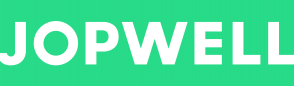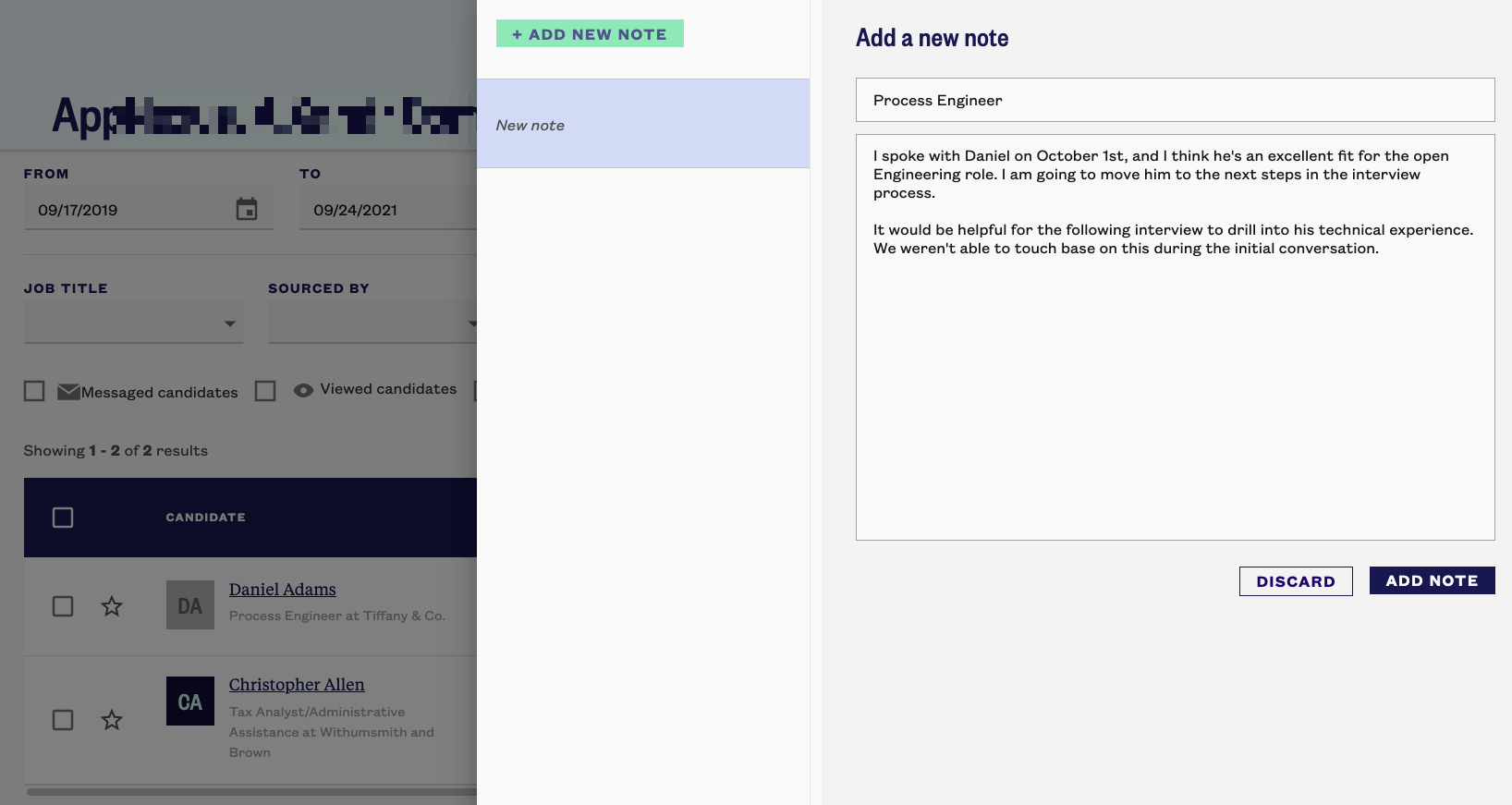Notes
Notes on Jopwell are shareable for everyone within your company.
How to add a note to a candidate's application
- You can access notes within Candidate Tracker.
- Select the plus or notes icon under the Notes column in Candidate Tracker. If you haven't created a note, you'll be able to add a title and input your notes for the applicant. Afterward, click Add Note to complete your message.
- Click Add Note and enter your notes.
How to edit or delete a note to a candidate's application
- Select the notes icon under the Notes column in Candidate Tracker.
- Select a note you'd like to Edit or Delete
- To delete a note, click Delete, then confirm this by selecting Delete Note
- To edit a note, click Edit, update the content, then click Save Edits.