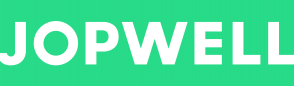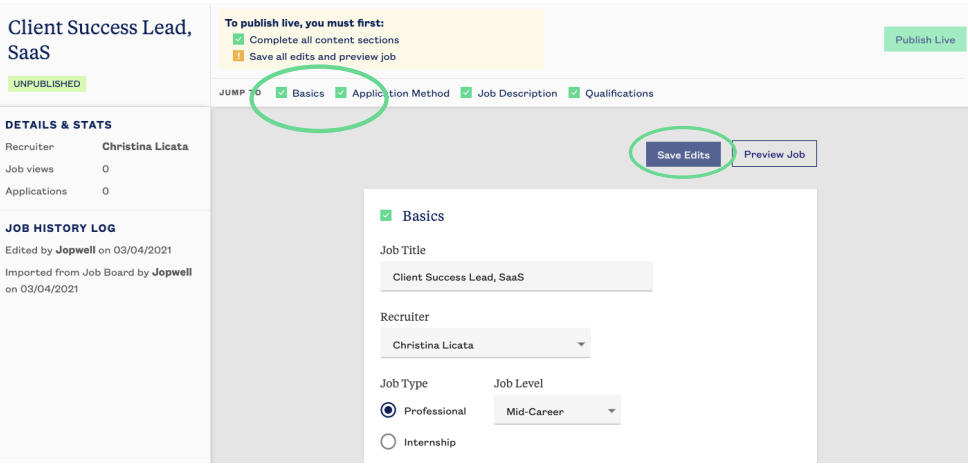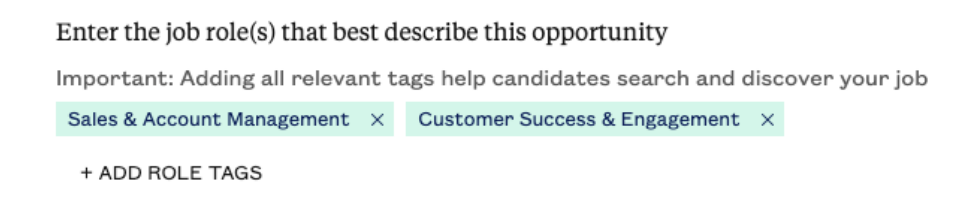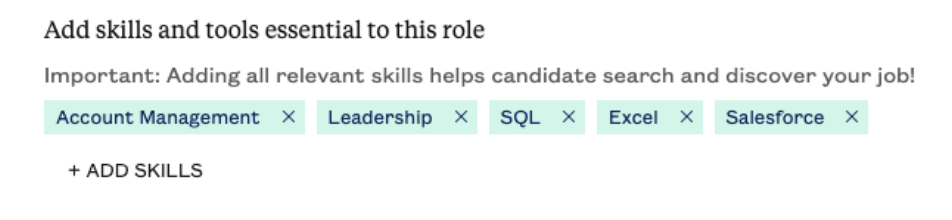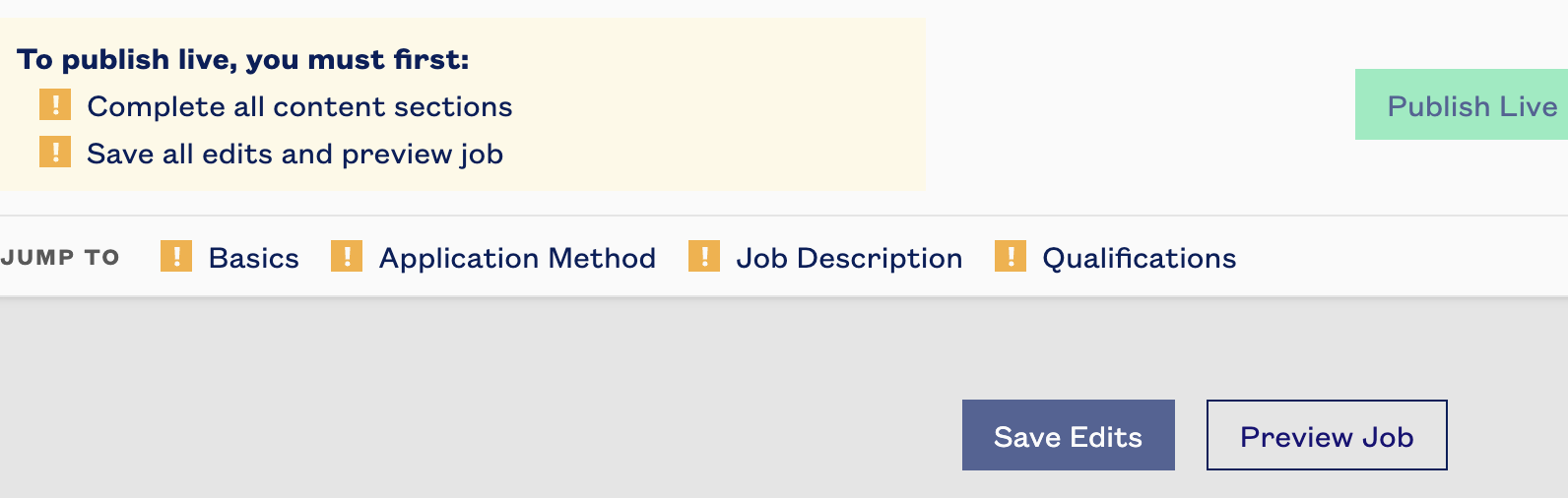Publishing Roles
Publishing Roles
When you create a new role through the Job Tracker you will be prompted by the window above to input the Job Title, Job Type, and Job Level.
You will then be taken to the job editing screen. In order to post a role on Jopwell, all sections must be filled out in their entirety. You should see green checkmarks for each section you've correctly completed after pressing Save Edits. You must Preview the Job before being able to Publish Live.
Basic
- Job Title
- Assign a Recruiter
- Job Type
- Job Level
- Locations
- Immediate Start or Future Start Date
- Remote options
Application Method
Applicants can apply to your role in three ways:
Instant Apply - For Greenhouse and Lever integrated clients, Jopwell sends the candidate's resume and basic information directly to your ATS.
Application on your internal job board - Members will apply directly on your career site. In order to best track Jopwell candidates, please create a unique tracking link from your ATS and enter it into the Job Page URL
Application on Jopwell only - The member's application will only appear on your Candidate Tracker on Jopwell.
Remote Job
If you are posting a job that is 100% remote or has a remote option, you’ll be able to indicate that by selecting the checkbox that says This job is a remote/virtual job. You’ll still be able to add the other respective location too if you’d like.
Job Description
Enter the Job Description for the role in this section. You must also enter at least one (1) Job Role Tags that best describe the opportunity. Add as many relevant role tags since it will increase the reach of the job posting and will allow more candidates to view this job posting.
Qualifications
Enter the Qualifications for the role in this section. You must also enter at least one (1) Skills & Tools Tag that are essential for the role. Add as many relevant skill tags as you like. A varied set of tags increases the reach of the job posting and will allow more candidates to view this job posting.
Preview and Publish
Before you’re able to Publish any job you must return to the top of the window and select both Save Edits and Preview Job.
You will be shown a preview of the Candidate View for your Job Post. Select Publish Live