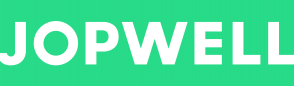Add Candidate to Project
Candidates you are interested in contacting can be added to an existing or new project folder. Project folders are an easy way to organize job roles and communications with candidates. For more on projects visit projects page
- To create a new project folder from Jopwell search page simply select the check box next to the candidate you wish to add, select “Add to” box and select “Create new project”. Input the name for the project folder (ex., Associate Digital Marketing) and select Apply to save the new project folder or clear to exit. If the project folder already exists you will not be able to create a duplicate folder name and will be required to change to a unique name.
- To add a candidate to an existing project, simply select the check box next to the candidate you wish to add, select “Add to” box and select the project folder you wish to add the candidate to. Once selected the candidate(s) will be added and you should see a confirmation banner at the top of the page.
Successfully added to existing project