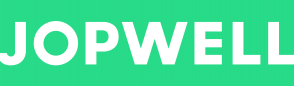Keyword Search and Filters
Keyword Search and Suggestions
You can add keywords to a search for terms listed anywhere on Jopwell member profiles.
The four common scenarios for using keyword search in Jopwell are:
- Searching for an emerging or specific skill term not yet available in the Jopwell standardized skills and tools taxonomy.
- Searching for a term that doesn’t have a corresponding facet available. For example, certifications, product names, security clearances, groups, and associations.
- Searching for mentions of a term. For example, the user wants to return all members that mention a specific term regardless of the context in which it is listed.
- Boolean search across facets. For example, ("Software Engineer" AND "Machine Learning") OR "Machine Learning Engineer".
Currently, the standardized search filters inJopwell, such as Job Roles and Titles will return the broadest results. For example, if you search for “software engineer” using the Job Roles and Titles search filter, you’ll be searching for “software engineer” in all available languages and your search will return the nationwide talent pool for software engineers. However, if you search for “software engineer” using Keyword Search, your search will only return members with the exact phrase “software engineer” on their profiles in English.
You can’t search by name as member’s first and last names aren’t included in Jopwell’s keyword index.
Filters
This tool is located on the left side panel of the search page. When using Jopwell filters, you have the ability to set parameters and eliminate any candidates that do not match the selected criteria. The following filters are available
In professional search:
- Show all candidates:
- Display Jopwell Select candidates only: Select candidates are professional members who have been individually confirmed by Jopwell as actively seeking new opportunities. These candidates have greater than 1 year of experience and their work experience has been verified by a Jopwell member. By clicking the select only box, only professional members in the Select community will be displayed. Select candidates are indicated by the Select icon displayed above title.
- Location: Jopwell candidates are located all across the country. Candidates can be filtered based on metropolitan areas indicated on their profile. The default is set to a nationwide search but you can narrow the search to one or more of the following metropolitan areas: Atlanta, Chicago, Los Angeles, New York, San Francisco, or Washington. D.C.
- The metropolitan area includes all candidates within XXX radius of the city
- To remove selected locations, select “X” next to the city name.
- Job Roles and Titles: Use this search functionality to filter community members based on a job role or particular title you are seeking. Add job titles that match or are similar to the job description, like Project Lead and Technical Project Manager. This will expand your search because there is an implicit OR modifier between terms in a single search filter. This means Jopwell search will return all profiles that have at least one of these job titles listed and meet the other search criteria already entered. Jopwell will suggest job titles if it is recognized but you can also enter a job title or role even if it is not auto suggested.
- Skills and Tools: Jopwell search allows you to add specific skills and areas of expertise to your candidate search. Type in a specific skill, like Python and SQL to apply the skill to your search. Jopwell search surfaces candidates that have this skill selected on their member profile page so you can see the filter updated in real time. Note: Adding multiple fields will broaden the search because there is an implicit OR modifier between terms in a single search filter.
- Years of Experience: Use the years of experience tool to filter based on the candidate’s years of professional experience. The timeline can be adjusted from 0 (or less than 1 year of experience) to 8+ years of experience. Drag to the timeline bar to the preferred amount of experience for your search and the displayed results will update automatically to reflect your selection. A candidate’s years of experience is calculated based on the candidate’s work history. When members create a Jopwell profile they provide their previous work experience,including start and end dates. Candidates continue to update their profiles with current work experience. This information is used to provide up to date information on a candidate's work history and years of experience.
- Majors and Minors: Search candidates by topics studied in school. Enter a field of study and Jopwell search will suggest fields based on the text input. Multiple fields can be selected to broaden the search which will populate results with candidates who have studied the selected field(s) as a major or a minor. Note: Adding multiple fields will broaden the search because there is an implicit OR modifier between terms in a single search filter.
In campus search:
- University: You are able to search candidates by the school they attend. Begin by typing the name of the school and select the school you are looking for from the list of auto-suggestions. This search function is useful if you would like to build a pipeline from a specific school.
- Majors and Minors: Search candidates by topics studied in school. Enter a field of study and Jopwell search will suggest fields based on the text input. Multiple fields can be selected to broaden the search which will populate results with candidates who have studied the selected field(s) as a major or a minor. Note: Adding multiple fields will broaden the search because there is an implicit OR modifier between terms in a single search filter.
- Skills and Tools: Jopwell search allows you to add specific skills and areas of expertise to your candidate search. Type in a specific skill, like Python and SQL to apply the skill to your search. Jopwell search surfaces candidates that have this skill selected on their member profile page so you can see the filter updated in real time. Note: Adding multiple fields will broaden the search because there is an implicit OR modifier between terms in a single search filter.
- Graduation Date: Use the graduation date tool to filter based on the candidate’s projected graduation date. The timeline can be adjusted from class of ‘20 (graduation in 2020) to class of ‘25 (graduation in 2025) . Drag to the timeline bar to the preferred graduation date for your search and the displayed results will update automatically to reflect your selection.