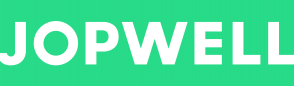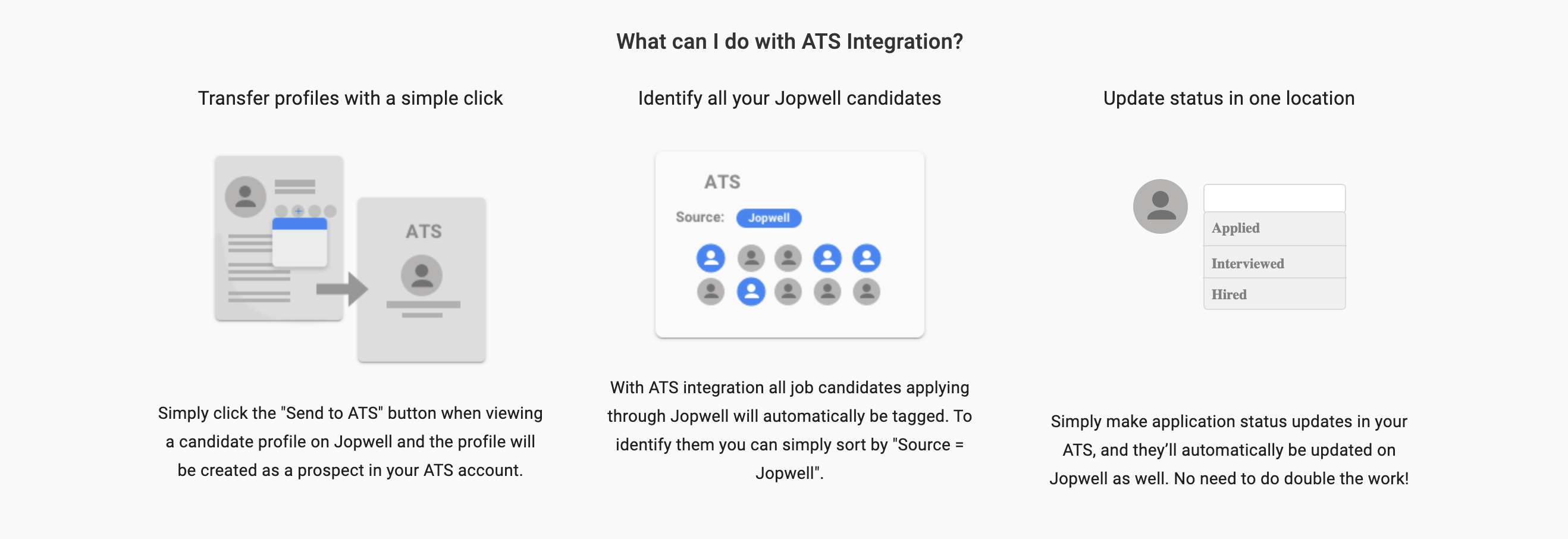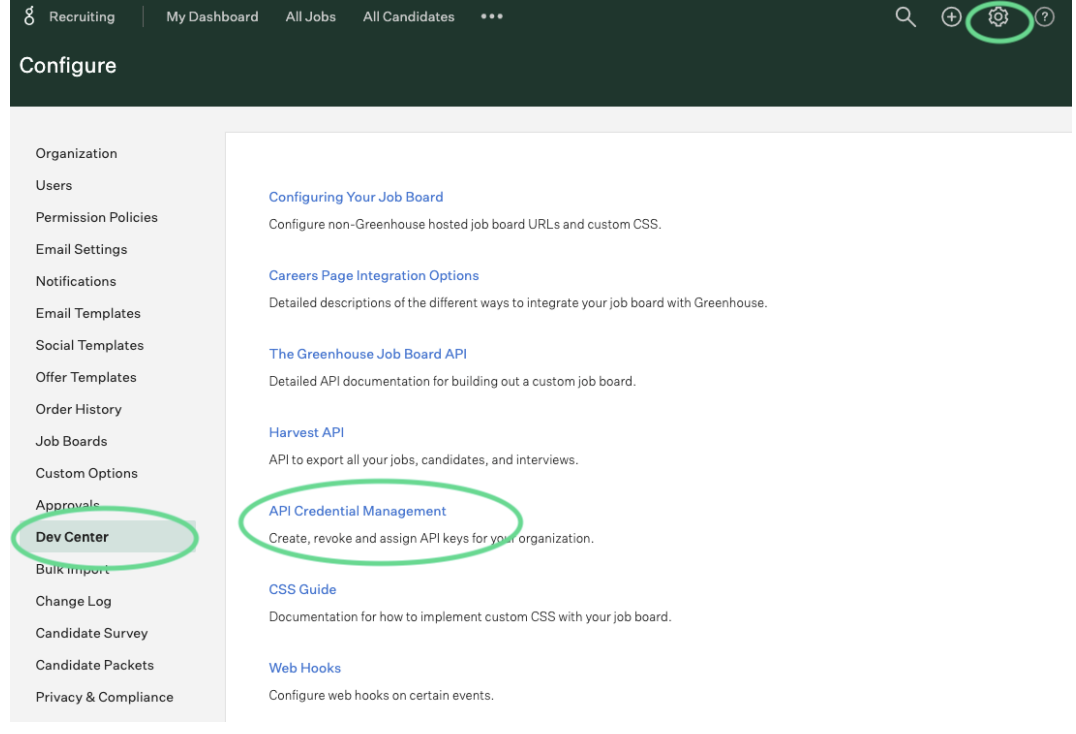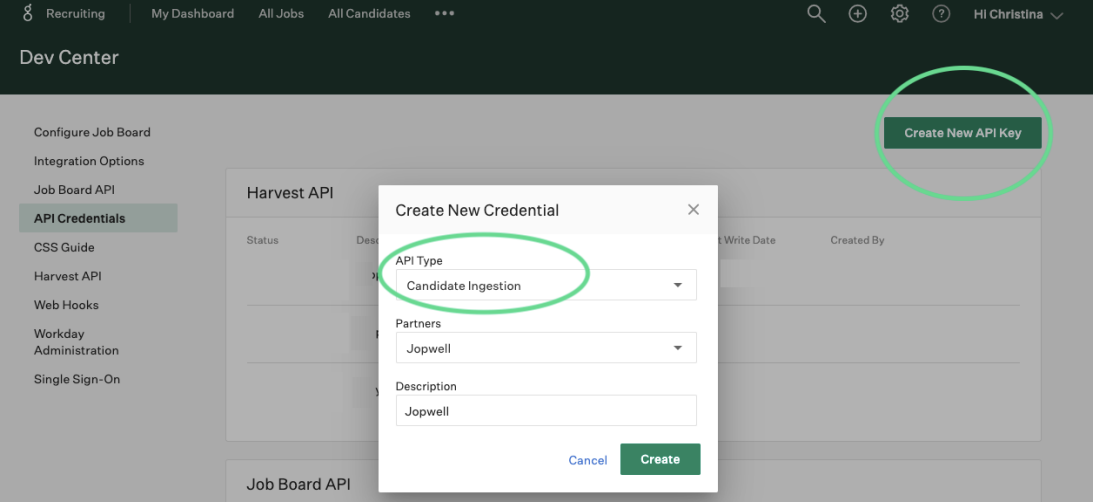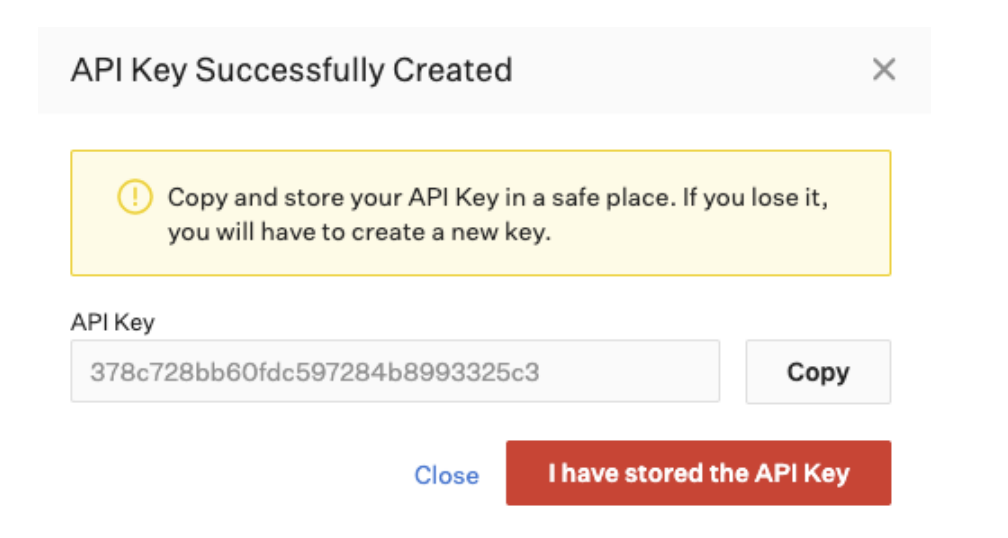Jopwell x Greenhouse Integration Guide
What is ATS Integration?
Applicant Tracking System integration (ATSi) is a connection between Jopwell’s database and a partner’s ATS system. This connection allows certain candidate data to flow between the two in real time.
Once a connection is established, the following data can be transferred via ATSi:
- Candidate profile information ( Jopwell→ Partner ATS )
- New job application submissions (Jopwell → Partner ATS )
- Existing application status updates (Partner ATS → Jopwell )
- Job description and status updates (Partner ATS → Jopwell )
Establishing an Integration with Greenhouse
Begin the process on the ATSi landing page and click the “Get Started” button to walk through the steps to complete an integration. The integration process is self-service, however Jopwell’s customer service and engineering teams are able to assist as necessary.
The ATSi settings and guides can also be accessed via Account Settings.
Note that once one user from your organization completes the ATS integration flow, the connection is active and available for all other users from your company. These users will automatically see the connection as active and immediately be able to use ATSi features.
Please note that you must have Admin privileges in Greenhouse to generate the API Key. You can email your Greenhouse Admin directly from Jopwell’s platform if you do not have access to generate a key for you.
Creating a new API Key in Greenhouse
In Greenhouse, click on the Configure button on the top navigation. Once you’re in the Configure tab, click on the Dev Center in the left menu bar and then click API Credential Management.
Click on the Create New API Key on the right hand side of the screen.
- Select Cadidate Ingestion for API Type
- Search for Jopwell under Partners and Select
- Add in a Description e.g Jopwell and press Create
Once you’ve created the key ensure that you Copy and Save the API Key somewhere safe. You will need enter this on Jopwell’s site.
Return to the ATS Settings page on Jopwell and paste the API key. You should be all set from there! If you have any questions or problems, please email us at [email protected].