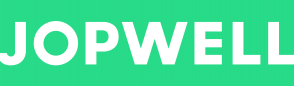Recently Updated Pages
Bulk Messaging
Browse Candidates and select a profile. When you select “Save Candidate” you will be prompted ...
Candidate Tracker + Profiles: Click the Link to View Video
Messaging + Projects: Click the Link to View Video
Job Tracker + Posting Roles: Click the Link to View Video
Search Functions + Levers: Click the Link to View Video
The Main Dashboard: Click the Link to View Video
Accessing the Support Portal: Click the Link to View Video
How to Message a Candidate
There are several ways to message a candidate on the Jopwell Platform. This section will cover ho...
Custom Messages
Once you have selected message a window will pop up displaying the option to use a Message Templa...
Message History
When you send messages on the Jopwell platform records are retained. If you are ever unsure if a ...
Message Templates
Once you have selected message a window will pop up displaying the option to use a default Messag...
Accessing Job Tracker
Log in to Jopwell.com and select Job Postings in the top navigation bar. You will be routed...
Job Tracker Dashboard
Job Tracker Dashboard In the Job Tracker tab, and should see a list of all Published and Unpubli...
Publishing Roles
Publishing Roles When you create a new role through the Job Tracker you will be prompted by the ...
Unpublishing Roles
You can unpublish jobs in two ways: Select the checkbox(es) next to the role on the Job Track...
Importing Jobs from Your Career Site
Jopwell creates a Job Feed pulled directly from your career site allowing you to import jobs dire...
Jopwell x Lever Integration Guide
What is ATS Integration? Applicant Tracking System integration (ATSi) is a connection between J...
Jopwell x Greenhouse Integration Guide
What is ATS Integration? Applicant Tracking System integration (ATSi) is a connection between J...
Statuses
Within the Candidate Tracker, the statuses for each application are used to track the different p...
Notes
Notes on Jopwell are shareable for everyone within your company. How to add a note to a candid...